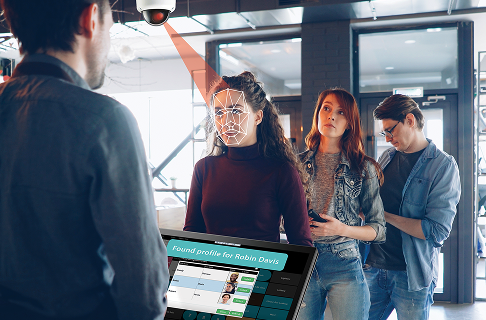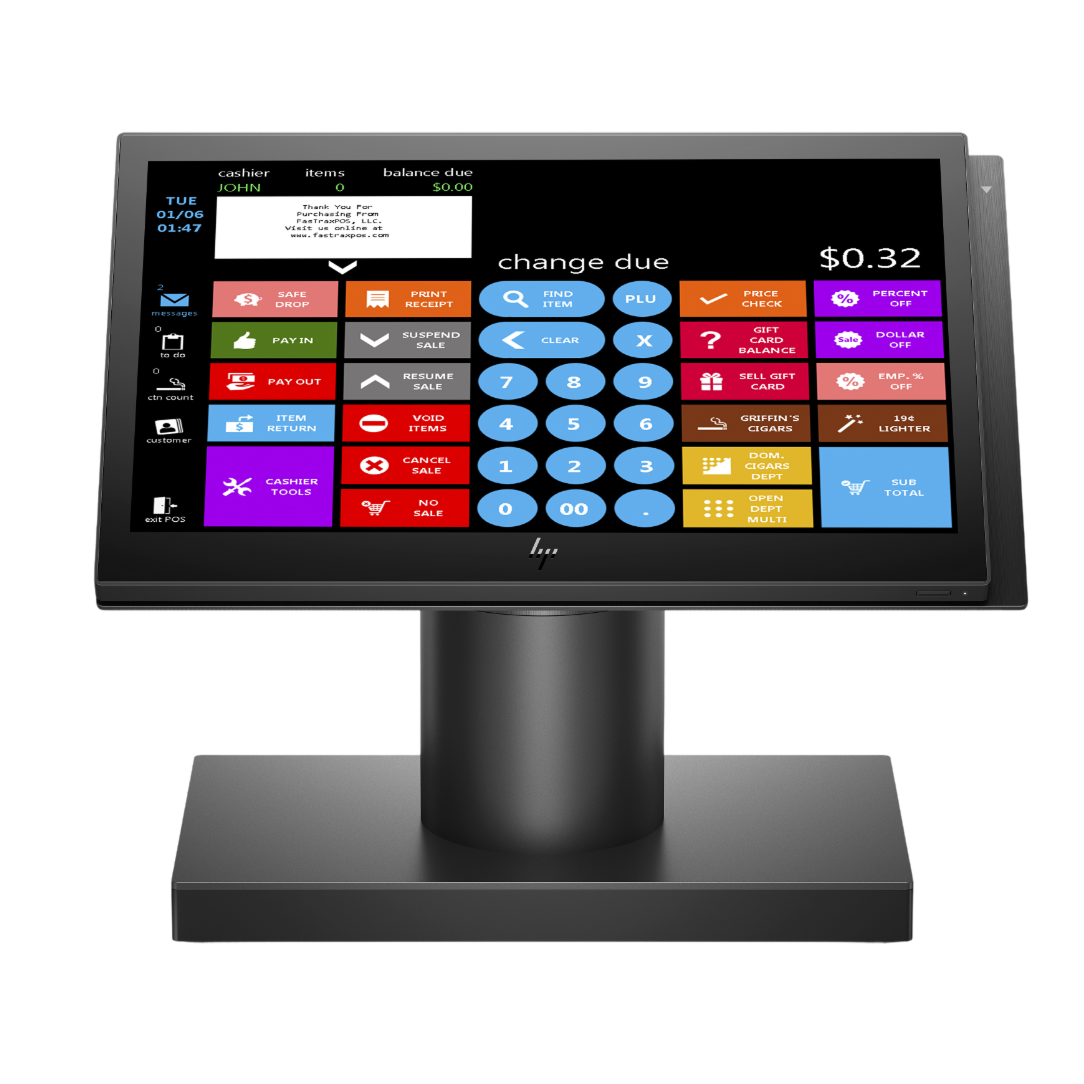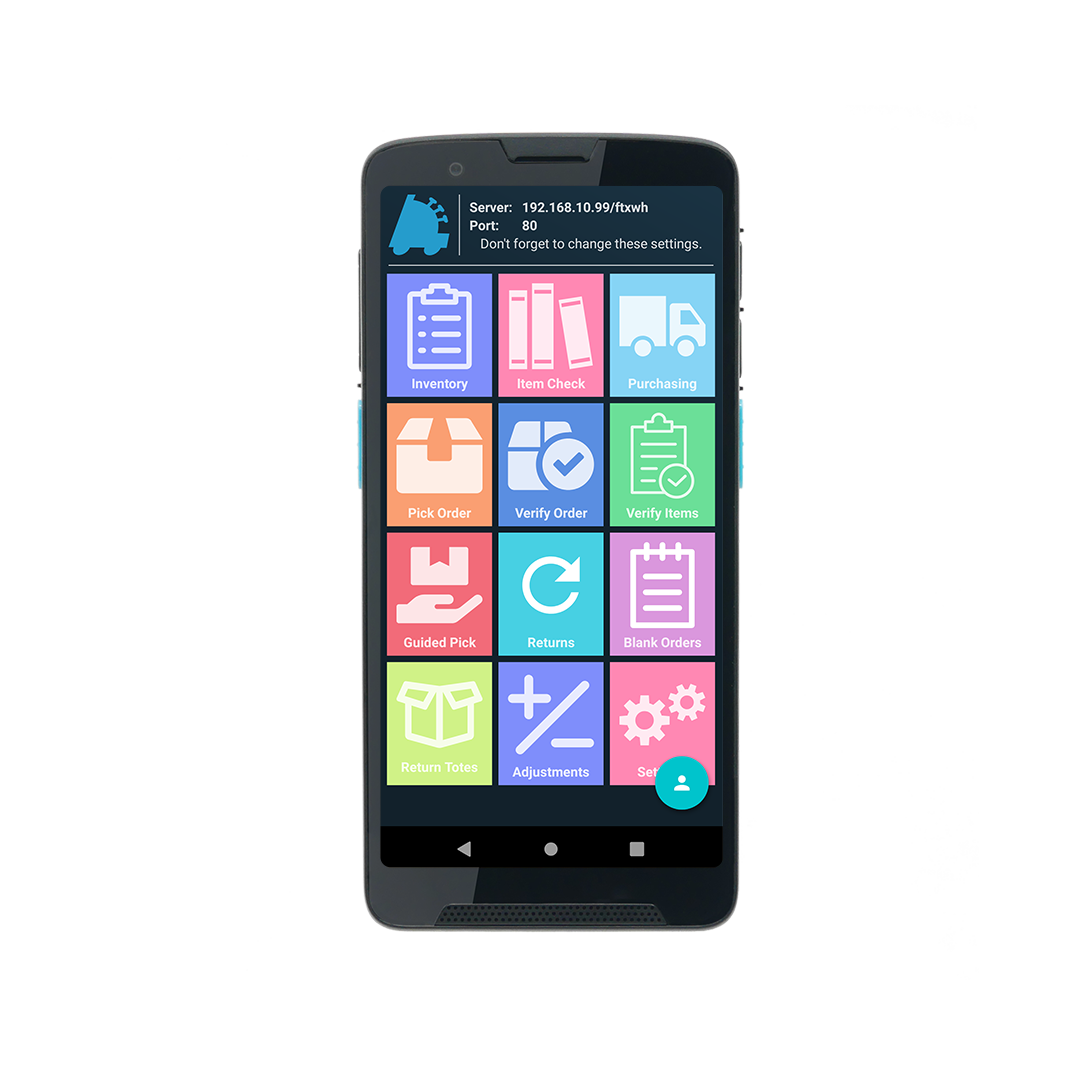Product Release Notes
FTx Commerce – Admin
-
Store Admin: Shipping Via
A new drop-down field, How do you want to Ship the Order to Store? (Shipping Via), enables retailers to select either "Courier Company" or "By Own Transportation" as the shipping method.
A "Ship to Location" section should be introduced to calculate shipping fees for Own Transportation. This fee can be set to free or discounted, as defined by the store admin's preferences.
-
Customer: Checkout Page
At the checkout (Review Order page), customers can choose between entering a shipping address or selecting a nearby store from a list. The store list will be automatically populated based on the zip code, city, or state entered by the customer.
- Shipping Fee Calculation: The shipping fee, displayed under the Shipping Method section, will be determined by the selected "Shipping Via" option, either "Courier Company" or "Own Transportation."
If "Own Transportation" is chosen, the shipping fee will either be free or discounted, based on the settings configured by the store admin. - Order Tracking: For Ship to Store orders, tracking is divided into two clear stages:
1. From Location: Indicates the order status as "Shipped to Store" while it is in transit to the designated store.
2. To Location: Updates to "Ready for Pickup" once the order has arrived at the store. - Order Cancellation: Orders already shipped to a store and en route (in the Shipped to Store stage) cannot be canceled by customers.
- Shipping Fee Calculation: The shipping fee, displayed under the Shipping Method section, will be determined by the selected "Shipping Via" option, either "Courier Company" or "Own Transportation."
-
Fulfillment: Ship To Store Orders
Ship to Store orders will be identified using a specific icon designated for this order type. A "Filter" option will be available to sort the order list based on Ship to Store orders for easier navigation.
The item picking process and following steps will follow the same procedure as standard shipping orders sent to a customer's home address.
Once the items are picked according to the required quantity, the order will be marked as "Ready."- Ready Order Stage - At “From Location”For Ship to Store orders, store employees will use the "Ship to Store" option instead of "Start Fulfilling" to proceed with the order. The process for selecting shipping packages and items will remain unchanged, and once the items and packages have been chosen, employees will mark the order as "Ready for Shipping."
The following steps will be different for Ship to Store orders. If the "Shipping Via" option in the store admin setup is set to use the store's own transportation, order tracking details will adjust accordingly.
For orders in the "Ready" stage, employees will see the option "Mark as Shipped" instead of "Start Shipping," as the order is being shipped to the store rather than directly to the customer.
When the "Mark as Shipped" button is selected, a new order stage, Shipped to Store, will track all orders being sent to another store (“To Store”).
Order status will automatically update in accordance with changes occurring at the receiving store. - Pending Order Stage - At “To Location” The process of order receiving will now replace picking individual items, focusing on reviewing packages and their contents for shipped orders at the specified location/warehouse.
Marking an order as "Ready" will move it directly to the "Ready" stage, eliminating the "In Progress" stage.
Orders in the "Ready" stage marked as "To Store" will follow the store pickup process, including age-verification procedures. Fulfillment updates will occur simultaneously, ensuring that once customers collect their orders, the order status is immediately marked as fulfilled.
- Ready Order Stage - At “From Location”For Ship to Store orders, store employees will use the "Ship to Store" option instead of "Start Fulfilling" to proceed with the order. The process for selecting shipping packages and items will remain unchanged, and once the items and packages have been chosen, employees will mark the order as "Ready for Shipping."
-
Store Admin Reports: Ship To Store
The “From” and “To Location” columns have been added to help track Ship to Store orders.
A new order stage, “Shipped to Store,” has been introduced to filter the listing of orders and fulfillment reports. This update is also reflected in the Customers > Order section. -
Ship To Store: Restrictions & Validations
- Ship To Store for Subscription Products: The “Ship to Store Location” option is not available for subscription products. If an order contains any subscription product, the “Ship to Store Location” option will be disabled for standard shipping. Instead, only the shipping address will be used for delivery.
- Ship To Store for Guest Users: Guest users can select the “Ship to Store Location” option to have their order shipped to a nearby store for pickup.
- Ship To Store Blacklisting Rule: The blacklisting rule will apply as it currently does for standard shipping address details.
If any product in the cart is blacklisted for a specific location or region (state, city, or zip code), and that product falls under the blacklisting rule for the selected “To Store” during checkout, the customer will receive an alert message. The message will inform them that the product cannot be shipped because it is blacklisted for that store's location. - Store Pickup Disabled for “To Store”: If Store Pickup fulfillment is disabled for specific locations/warehouses, customers will not see the “Ship to Store” option on the checkout page, as determined by the shipping profile for that location (Store Pickup of “To Store”).
If Store Pickup fulfillment is globally disabled, the “Ship to Store” option will be removed entirely and unavailable to customers. - Canceling Ship To Store Orders: Customers can cancel their orders at any stage if the “Allow Customer to Cancel Order at any time” option is enabled under Settings > General > Other Settings.
However, once the order has been shipped and is en route to the “To Store” location, cancellation is no longer allowed. If a customer tries to cancel at this stage, they will receive an alert message when clicking the “Cancel” button in their order details.
Alternatively, customers can visit the designated “To Store” location in person and request the store employees to cancel the order on their behalf. - Same Stores for “From” & “To”: Converting to Store Pickup Order: If the customer’s chosen To Store location (based on their entered zip code, city, and state) matches the From Location/Warehouse in the shipping profile, the order can be placed and picked up from the same location/warehouse.
In this scenario, the order should automatically be converted to Store Pickup, as no actual shipping from the warehouse to the store will occur. This change will update the fulfillment type to Store Pickup across the customer's order details, fulfillment workflow, and Store Admin reports.
-
CC Auto-Ship Days (Global Setup)
"Auto-Ship Days" are defined globally for ”Delivery” and ”Standard Shipping” within the CC only.
- Keynote: If auto-ship days are set globally in POS → FTx Commerce → Settings, these auto-ship days will apply universally to all products.
- CC Product-Level: Enable "Save & Subscribe” The “Save & Subscribe” feature can be enabled at the product level and is applicable for delivery and standard shipping fulfillments. If auto-ship is enabled, customers will be able to subscribe to products and set auto-recurring orders based on their selected frequency.
- Product-Specific "Auto-Ship Days" In certain cases, different auto-ship days may be required for specific products. Retailers can enable a flag at the product level to override the globally set auto-ship days.
- Mass Update for "Auto-Ship Days" Retailers should be able to enable the “Subscribe & Save” and auto-shipping days options for multiple products simultaneously through the Mass Update feature.
- Subscription Discount
A new discount type, “FTx Commerce Subscription,” is being introduced. Only a percentage (%) discount can be applied to product subscriptions.
Retailers should strategize their discount plans and set a general percentage discount for all selected products. Additionally, they can define a minimum recurring order requirement to prevent customers from subscribing to get the discount and then canceling before completing the minimum required orders.
-
FTx Commerce Store Admin
There are no auto-ship day settings available under FTx Commerce Store Admin. Set up the upcoming order notification and payment failed email notification for recurring orders.
- Auto-Ship Days at the Global Level Subscription settings are configured at the CC level, so store admin users will see the Subscription settings (Auto-Ship Days) in read-only mode under Delivery & Standard Shipping fulfillments. A link will be provided for them to navigate to the relevant settings in the CC.
- Email Notifications for Reminders and Payment Failures Retailers/store admin users can send email notification reminders for upcoming scheduled orders. They can also manage retry attempts after a payment failure, triggering email notifications based on the number of retries set.
-
Site/App: Product Subscription for Customers
Customers can select auto-ship days as defined either at the global level in Commerce or at the product level in Control Center (CC). If a product-specific auto-ship discount is available, customers will receive the associated benefits for their recurring orders.
- Subscription Interaction When customers add items to the cart, they will see whether the item is subscription-enabled on the Cart/Checkout page. Customers have the flexibility to choose auto-ship days and benefit from applicable discounts on recurring orders.
When a customer places an order with auto-ship days selected, it means they have subscribed to the product for automatic recurring orders.
If customers navigate to the Product Details page, they will see the subscription option if the product is subscription-enabled. The subscription option is also available on the Quick Shop pop-up, allowing customers to select their preferred auto-ship days. - Discounts & Offers - Subscription If a subscription discount is set from the CC side, it will be listed under the Discount & Offers section. In this case, customers will see a "Subscribe" button instead of the standard "Add to Cart" option.
- Customer Profile → Manage My Subscription Customers can track and manage their subscriptions from the Manage My Subscription section. They can navigate to the Subscription Details page, where they can update some details like the quantity of subscribed products. Additionally, they can pause/resume, cancel, update their address, and modify their payment method anytime.
Customers can also track their upcoming scheduled orders and previous subscription orders from the Subscription Details page. They have the flexibility to skip or reschedule any upcoming scheduled orders.
If any changes are made to a customer's scheduled orders by store employees from the fulfillment portal, they will be recorded here so customers receive updates about their scheduled orders. - Email Notifications to Customers Customers will receive an email notification when they place an order with the subscription option. They will also receive email reminders for upcoming scheduled orders if retailers have enabled this setting from the Store Admin side.
- Subscription Interaction When customers add items to the cart, they will see whether the item is subscription-enabled on the Cart/Checkout page. Customers have the flexibility to choose auto-ship days and benefit from applicable discounts on recurring orders.
-
Fulfillment Portal/App
A new order status/stage, “Manage Subscription,” will be added under the Order section on the left-side menu. All scheduled auto-ship orders will be listed here along with their upcoming order dates. When an auto-ship date arrives, the system will automatically generate the order and move it to the Pending Orders for that date.
Just like customers can Skip & Reschedule an order, store employees should also be able to Skip & Reschedule any scheduled orders.
Employees must select a specific reason from a pop-up window before skipping an order and rescheduling an order. Employees can cancel a subscription upon a customer's request or for internal reasons such as delivery/shipping feasibility issues. They must select the reason before canceling subscription.
-
One Platform, Multiple Brand Stores
The multi-brand feature for FTx Commerce empowers retailers to manage multiple web stores from a centralized control center. This setup allows a single inventory system to manage multiple branded stores (store views) seamlessly.
-
FTx Commerce Store Admin
A new "Online Brands" menu will be accessible from the main navigation menu for store admin users. Here, admins can view, manage, and change the settings as needed.
With multi-brand enabled, settings and menus are separated into globally applicable options and brandspecific options, allowing granular control over each brand. -
Multi-brand Access for Customers
Customers will seamlessly interact with multiple brand sites or apps without realizing they originate from the same platform, offering a unified experience across brands.
-
Closing a Brand’s Store
Retailers looking to disable any additional brand must first schedule a site closure from the Control Center. During the closure process, customers visiting the brand’s site will be informed that the store is closing.
Note: Any pending orders will still be processed, but new orders will be disabled once the closure is scheduled.
-
FTx Commerce Order Fulfillment Portal/App
Brand labels will appear on order listings and order detail pages, allowing users to quickly identify orders by brand.
Order Filtering: Filter orders by brand at various stages (e.g., Pending, Ready) for streamlined management.