Buy the Best Point-of-Sale Card Reader for Your Business: Compare, Choose & Get Set Up Fast
If you’re still handing customers a swipe-only device or manually typing in card numbers, you’re…
Read More >>
In the fast-paced retail world, standing out and catching your customer’s attention is more difficult than ever. But there’s one tool that can help: Digital signage.
Using digital signage can help you quickly draw shopper interest, inform them of your promotion, and influence their buying decision. However, when it comes to designing digital signage, there are some ways you can improve performance (just like print or digital ads).
Need some help? Follow these 15 essential digital signage tips to design better ads and place them in your store more strategically. Read on for signage design tips, placement tips, and tips for choosing and using digital signage software.
By the end, you’ll have some digital signage design ideas that will take your signs to the next level.

If your signage doesn’t jump out and appeal to your audience, you’re wasting your time. Fortunately, standard graphic design tips apply to digital signage. Here are some must-follow tips for designing in-store signage:
Use colors that contrast each other and a clear, bold font for your text to ensure readability. This helps your message stand out and be easily understood.
Benefits:
Using too much text will distract and muddy your message. Here’s a broad guideline: Limit your text to either three lines of five words each or five lines of three words each. Note: This is a limit (not a minimum), so don’t feel like each line must include 5 or 3 words. This rule helps keep your message succinct and easy to read at a glance.
Benefits:
Design your content to prevent F-shaped reading patterns, which can lead to important information being missed. Readers tend to scan across the top, move down, across the middle, and then to the bottom. Your design should help users understand how to scan your image for information.
Aim for a layout that guides the viewer’s eyes through your content. Use elements to draw focus around the sign, with the direct focus being your headline or call-to-action.
Benefits:
Incorporate high-quality images into your digital signage. Crisp, clear images not only attract attention but also convey a sense of professionalism and credibility. A blurry photo or video conveys lower value and may do more harm than good.
Benefits:
Ensure your digital signage content aligns with your overall brand identity. Consistent use of colors, fonts, and logos can help reinforce brand recognition and trust.
Using different color schemes, logos or design styles is a digital signage mistake you should avoid. Try to create an aesthetic style for all of your in-store ads to appeals to your target audience and incorporates branded elements.
Benefits:
Strive for a balance between text and visual elements in your digital signage. Too much text can be overwhelming, while too many visuals can be distracting. A balanced design can effectively convey your message and engage your audience.
Benefits:
Include clear CTAs in your digital signage content to guide your audience towards desired actions. This can help improve engagement and drive results. Using urgency, a clear message, and convey a specific value will make your digital signage CTAs stronger.
For example, if you were using digital signs in your liquor store: You might highlight the deal (B2G1 wine!), but also the length of the promotion (Today Only!) and the value (a high quality image of the best qualifying wines).
Benefits:
Ensure your digital signage content can also be used on your social media platforms for consistent branding. This can help strengthen your brand identity and extend your reach. And it’s a great time-saving tip, as you can use your ads across various platforms.
Benefits:
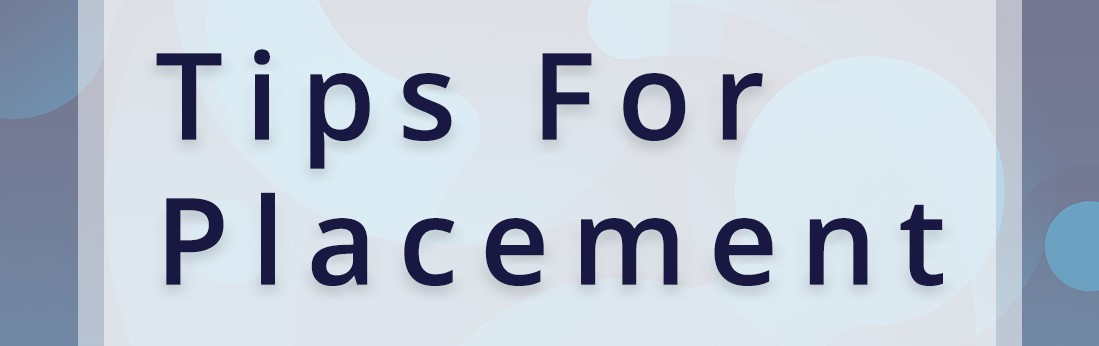
Even if you create a beautiful, eye-catching ad, if you don’t place it where it will be seen, that hard work will be lost. Here are some tips for generating the most impressions for in-store signage:
Place your digital signage in high-traffic areas to maximize visibility. The more people see your signage, the more effective it will be.
In addition, you should keep it at about eye level or slightly higher. Generally, high-traffic areas like lobbies / front entrances, information desks, near checkout (which is commonly used with digital signage in groceries), or by popular products will increase the number of impressions your signage receives.
Benefits:
Encourage impulse purchases by placing digital signage near the point of sale. This can be used to highlight special offers or promote lesser-known products. You can also use an upselling tool to generate targeted ads based on customer preferences.
Benefits:
Use digital signage to inform employees or customers about daily specials, announcements, and more. This can help improve communication and engagement. This is a restaurant digital signage strategy that works, and it’s great for creating digital menu boards, if your menu regularly changes.
Benefits:
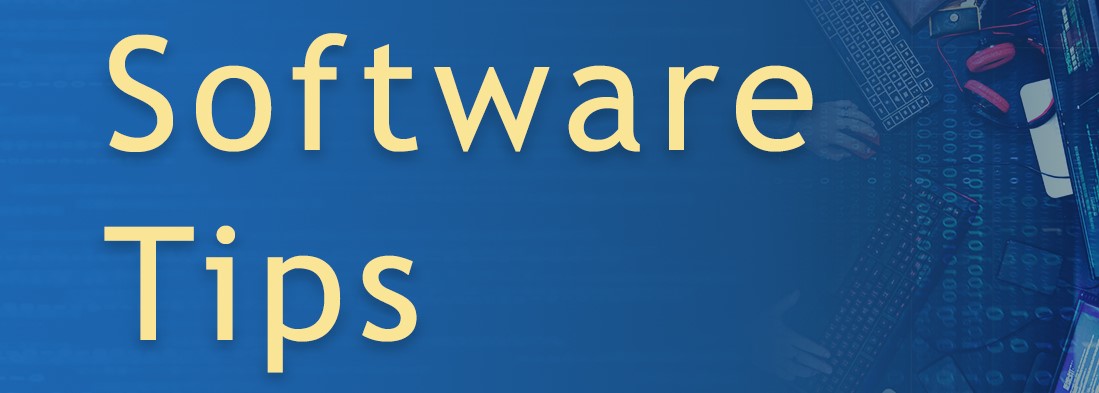
Digital signage software helps you work smarter, allows you to test and roll out new ads, and can eliminate the need for an in-house graphic designer. Here are some tips for working with design software:
Utilize user-friendly design tools (like AdPro) to create professional-looking digital signage content. This can help streamline the design process and ensure consistent, high-quality results.
Benefits:
Summary: Save time and maintain consistency by using pre-designed templates for your digital signage. These can be customized to fit your brand and message. This will help you design digital signage much faster.
Benefits:
Keep your digital signage content fresh and relevant by updating it regularly. This can help maintain audience interest and ensure your signage remains effective. One option: Choose a digital signage software that offers dayparting, allowing you to rotate ads throughout the day or by day of the week.
Benefits:
Continually test the effectiveness of your digital signage and adjust as necessary based on feedback and results. This can help ensure your signage remains effective and delivers a return on investment.
Benefits:
Well-design in-store signage can be a powerful sales booster. But it’s not a turn on / turn off marketing strategy. You have to be strategic in your designs, messaging and placement. But if you follow these digital signage tips, you’ll be well on your way to realizing this goal.
Need some help? Get more with a digital signage tool like FTx Digital Signage and AdPro. Our suite makes it easy to create, publish and manage digital ads across your entire brick-and-mortar operation.
Learn more about this topic. See these related posts on the FTx POS blog.
If you’re still handing customers a swipe-only device or manually typing in card numbers, you’re…
Read More >>Looking for the perfect POS cash register for your business? Whether you’re running a bustling…
Read More >>Running a small business or managing a business-to-business (B2B) operation is tough enough without the…
Read More >>